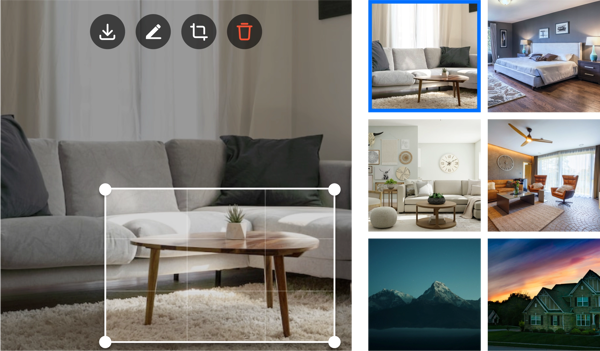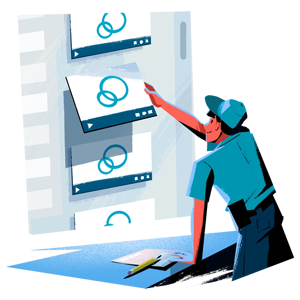Our mission is to Build Human Connection.
The second generation of the LiveSwitch Contact platform was developed to connect businesses with their customers on the most human level possible, without requiring in-person contact. Updates include better support of day-of-operations, scheduling of live calls, integrating calls with personal calendars, tracking and sending notifications for upcoming calls and requested videos, and easily sharing records with team members.
.png)
Questions? We have answers.
How can I learn more about LiveSwitch Contact 2.0?
LiveSwitch Contact 2.0 updates include better support of day-of-operations, scheduling of live calls, integrating calls with personal calendars, tracking and sending notifications for upcoming calls and requested videos, and easily sharing records with team members.
Check out the Fact Sheet for an in-depth review of all updates with screenshots and videos. Download the PDF to your device to watch all of the videos!
Are there new ways to access LiveSwitch Contact?
There is now an option to install a desktop icon for LiveSwitch Contact. This allows for quick navigation to the LiveSwitch Contact platform from the home screen of your device. Upon signing in, there is an “Add to Desktop” button at the top right of the screen next to the account name. This button will remain present until it is installed or the request is dismissed.

What has been renamed?
Three areas within the dashboard have been renamed.
- “Conversations” has been renamed “Videos”

- "Labels" has been renamed "Tags"

-
“Team” has been renamed “Team Members"

How do I access Team Members and Settings?
“Settings” and “Team Members” access have been moved from the right dropdown menu to the main menu column on the left side of the dashboard.

What changed on the Home Screen?
- Upon clicking an option on the home screen, a pop-up appears. There is now an option to toggle between options within the pop-up and the main blue button.
- All call types can be searched by contact name and phone number.
- There is an option to send video requests to an email address in addition to the required phone number.

- The “Schedule a Live Call” option has been added to the home screen. A date and time can be selected for a future call within the pop-up. The scheduled call can be shared with a team member by selecting their name in the "Share Video with Team Member" dropdown.
- On the Scheduled Calls confirmation page, the call can be added to Google, Outlook, and Apple calendars by selecting the desired option.

-
Tracking has been added within the “Schedule a Live Call” and “Request a Video” options on the home screen.
What changed on the Settings page?
“Self-Service Recording Link” has been renamed “Web Form & QR Code”.
- A “View QR Code” button has been added. This is a unique QR code for your account and upon scanning, the web form will open. When the form is completed by a client, a unique recording link is created that can be used to record a video that will automatically upload to the video library. The QR code can be printed or downloaded.
- A “Preview” button has been added to quickly preview the web form and the form can easily be shared by selecting “Copy Link”.
What changed on the Videos page (formerly Conversations)?
- Under the “Name” column, there are new icons that appear next to the name. The red beacon represents recordings and the blue video box represents video calls.

-
The “Started By” column has been replaced with “Team”. A bubble with the initials of any assigned team member will appear instead of the team member's name.

-
“Scheduled” has been added as an option in the “Status” column.
- In the “Date” column, the way dates are displayed has been reduced to limit screen clutter. For example, 1/4/2023 3:53 pm EST will now show as 2 days ago.
-
A “Delete” option has been added in the last column of all video records to easily delete the record without having to open it first.
-
The live video call can be shared with a team member by selecting “Share” on the video record. It can also be shared with the new “Share” icon within the video details page.
What changed on the Video Details page?
-
The “Snapshot Gallery” has been moved from the right to the left side of the page.

-
The video player has been moved to the left side of the page. Upon hovering over the video, the “Copy Link” and “Delete” options are available.
- To the right of the video player, there is a new control center. For recordings, there is the option to record another video that will be added to the record as a second video (live and scheduled calls will not see this icon). The video can easily be shared and additional snapshots can be uploaded.
- Under "More Actions" in the control center, copy the request link, easily resend the invite to the phone number or email address originally used, join or rejoin a live conversation, and delete the record.
Resources
Fact Sheet
In-Product Tour
Contact Support
Business Just Got Better
with LiveSwitch  Contact
Contact
Take snapshots on LiveSwitch Contact video calls. Make notes, crop for details, download and share at your convenience.
Integrations enhance LiveSwitch Contact functionality in many exciting ways. If your business already integrates with another system (ex. Podium), we can accommodate.
Unlimited Usage
Don’t pay per video quote. Our subscription-based model offers unlimited use and video recordings, so you can make as many calls as you need without extra charges.
No app.
No downloads.
No updates.
LiveSwitch Contact is entirely web-based (in-browser), so it doesn't need to be installed or downloaded. Updates happen automatically, making it easier for you to manage any customer interaction.
All video calls and recordings are stored in the Conversations section of your dashboard for quick organization, status, tracking and more.
Skip the long drives.
First there were horses. Then there were cars. Now there are video calls – with LiveSwitch Contact. Never drive to do an in-person estimate ever again.
On-Demand Recordings
LiveSwitch Contact video calls and user dashboard work across any device and browser, mobile and desktop, Apple-to-Android. We've got you (and your customers) covered.
Lorem ipsum dolor sit amet, consectetur adipiscing elit, sed do eiusmod tempor incididunt ut labore et dolore magna aliqua.
Lorem ipsum dolor sit amet, consectetur adipiscing elit, sed do eiusmod tempor incididunt ut labore et dolore magna aliqua.
Lorem ipsum dolor sit amet, consectetur adipiscing elit, sed do eiusmod tempor incididunt ut labore et dolore magna aliqua.
"You get your money back in the investment by just using it once for a job thats an 8 hour round trip."
You get your money back in the investment by just using it once for a job that could be an 8 hour round trip.
…Our customers love that they don't have to download an app. They can just click a button and we can have our eyes on our properties throughout our region without having to drive around.
Brad J.
CEO | Sweyer Property Management
You get your money back in the investment by just using it once for a job that could be an 8 hour round trip.
Kevin J.
Business Owner
It previously took 25-30 minutes to do an in-house estimate and now it takes 12 minutes because it's very smooth and easy.
Lazhar B.
CEO | Van Express Moving & Storage